Overview
WELCOME TO THE
Faculty Teaching and Learning Virtual Lounge
The website for Cañada College's Faculty Teaching and Learning (FTL) team aims to support and enhance the professional development of faculty members. It provides resources, tools, and services designed to improve teaching practices, foster student success, and promote effective learning environments. The site also offers opportunities for faculty to engage with a community of educators, participate in workshops, and access training on pedagogical strategies and technology integration.
Accessing Canvas Resource Repository
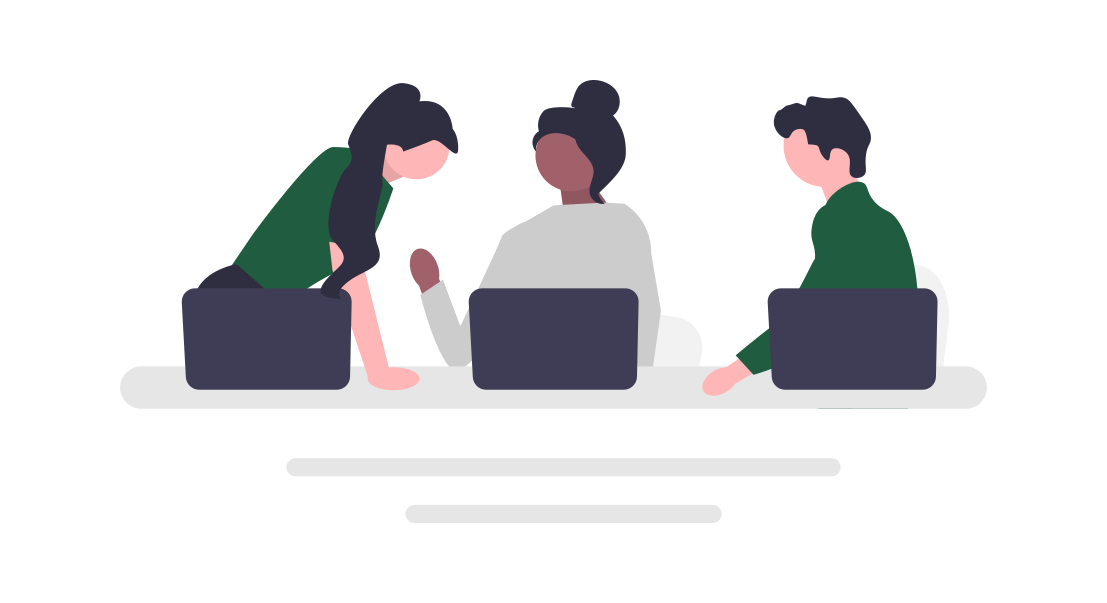
Teaching Guides & Resources
Find guides and best practices for Online Course Design, Syllabus Design, Instructional Tools, and more.
Regular Substantive Interaction (RSI)
Learn more about the RSI Rubric and resources available to help improve interaction with students in your course.
Professional Development
There are many professional development offerings available for faculty.
Teaching and Learning Sessions
Join us at the Faculty Teaching and Learning Lounge to collaborate and engage in current hot teaching topics.
Get Support!
Whether you need help with Canvas, Teaching and Learning, or Teaching Tools, we are here to help! Reach out to one of the experts!
Upcoming Teaching & Learning Sessions
Below you can find links to upcoming Teaching & Learning events like Conversations with Colleagues and Training/Topic Tuesdays:
What we can do for you:
- Provide guidance in your role as Faculty.
- Provide strategies that will support student success in all educational modalities.
- Guide you throughout Canvas course design and development.
- Partner with faculty to develop best practices and resources for teaching & learning.
- Provides guidance on the effective use of Cañada's instructional technology tools.
- Provide professional development offerings, course templates, and bite-sized learning units.
- Host sessions on campus Flex Days dedicated to teaching and learning.
Do you have feedback for us on this website? Fill out the FLT Website Feedback Form to help us improve this site.
Provide Feedback on this website here
